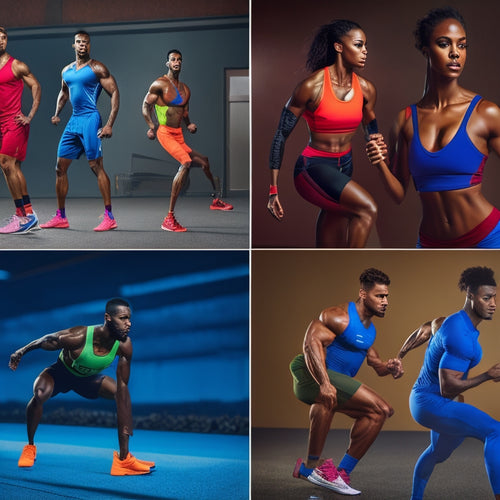Effortless Video Editing for Beginners in 5 Steps
Share
You can enhance engaging videos by following a 5-step process. First, choose the right editing software that fits your needs and skill level. Then, import and organize your footage, labeling each clip by camera angle and creating a clear file structure. Next, refine your footage with basic cutting and trimming techniques to control pacing and emotional impact. Add music and sound effects to enhance the visual narrative. Finally, finalize and export your video, ensuring balanced color correction and consistent audio levels. As you master these steps, you'll maximize the full potential of your video editing skills.
Key Takeaways
• Choose the right editing software that fits your needs, skill level, and project type, considering system requirements and user interface.
• Organize your footage by creating a clear file structure, labeling folders, and noting camera angles for efficient editing.
• Apply basic cutting and trimming techniques to refine your footage, considering clip duration and pacing for emotional impact.
• Add music and sound effects that complement your visual narrative, exploring royalty-free tracks and soundscaping techniques.
• Review, finalize, and export your video, ensuring balanced color correction, consistent audio levels, and the right file format.
Choosing the Right Editing Software
When selecting a video editing software, you'll want to consider your specific needs, skill level, and the type of projects you'll be working on, as different programs cater to distinct requirements.
For instance, if you're working on a Windows PC, you'll need to make sure the software is compatible with your operating system. Check the System Requirements to confirm the program can run smoothly on your machine.
Next, consider the User Interface. A user-friendly interface can make all the difference in your editing experience. Look for software with a clean, intuitive design that allows you to focus on your creative vision. Avoid programs with cluttered menus or complicated workflows that can slow you down.
Additionally, think about the type of projects you'll be working on. If you're editing 4K footage, you'll need software that can handle high-resolution video. Some programs are better suited for color grading or audio editing, so consider your specific needs before making a decision.
Importing and Organizing Dance Footage
With your video editing software chosen, you're ready to import and organize your dance footage, a crucial step in setting up your project for success. This process guarantees all your files are properly stored and easily accessible, saving you time and frustration later on.
To begin, create a clear file structure on your computer or external hard drive. This involves setting up separate folders for your raw footage, edited clips, and final project files. Label each folder clearly, using descriptive names like 'Raw Footage' or 'Edited Clips.' This organized approach helps you quickly locate specific files and prevents mistakes.
Now, import your dance footage into your editing software. Most programs allow you to simply drag and drop files into the project window. Take note of the camera angles used in each clip, as this information will be valuable during the editing process. Identify and label each angle, such as 'Wide Shot' or 'Close-up,' to maintain a clear understanding of your footage.
Basic Cutting and Trimming Techniques
You'll start shaping your dance video by applying basic cutting and trimming techniques to your imported footage, carefully refining each clip to create a cohesive narrative. As you work through your footage, you'll need to make deliberate decisions about what to keep, what to cut, and how to pace your video.
Clip duration plays an essential role in visual pacing. Short clips can create a sense of energy and excitement, while longer clips can build tension or create a sense of drama. Here's a rough guide to get you started:
| Clip Duration | Visual Pacing | Emotional Impact |
|---|---|---|
| 1-2 seconds | Fast-paced, energetic | High energy, excitement |
| 2-5 seconds | Medium-paced, engaging | Building anticipation |
| 5-10 seconds | Slow-paced, dramatic | Emotional intensity |
| 10-15 seconds | Slowed-down, reflective | Contemplative, introspective |
| 15+ seconds | Extended, cinematic | Immersive, cinematic feel |
Adding Music and Sound Effects
Craft an engaging dance video by setting it to a rhythmic pulse and incorporating a soundtrack that complements the visual narrative, utilizing music and sound effects to enhance the emotional impact of your clips. You're not just adding background noise; you're creating an immersive experience that resonates with your audience.
To begin, explore your video editing software's built-in audio library or search online marketplaces for royalty-free tracks that evoke the desired Audio Mood. Consider the tempo, genre, and instrumentation that aligns with your dance style and overall aesthetic.
Next, experiment with Soundscaping techniques to develop an aural landscape that complements your visuals. Incorporate sound effects to elevate the sensory experience, such as rustling fabrics, footsteps, or ambient atmosphere. Pay attention to the audio levels, ensuring that the music and sound effects blend harmoniously without overshadowing the visuals.
Through carefully selecting and balancing your soundtrack, you'll create an immersive dance video that captivates and inspires your viewers.
Finalizing and Exporting Your Video
Your edited dance video is now ready for its grand debut; finalize the project by reviewing the timeline, checking for any errors or inconsistencies, and making any last-minute adjustments to perfect the pacing and flow. Double-check that the color correction is balanced, and the audio levels are consistent throughout.
Next, navigate to the export options and choose the file format that suits your needs. For online sharing, consider MP4 or WebM formats. If you're planning to showcase your video on a specific platform, make sure you select the recommended settings. For instance, YouTube recommends a 1080p resolution at 60fps.
Before exporting, review the video resolution settings to confirm they match your desired output. You can choose from various resolutions, such as 4K, 1080p, or 720p, depending on your project's requirements.
Frequently Asked Questions
How Do I Create a Backup of My Video Editing Project?
"As you weave your video editing magic, don't let disaster strike! Safeguard your masterpiece by backing it up to cloud storage or external drives, ensuring your hard work is secure and easily recoverable in case of a crash."
Can I Edit Videos on a Laptop With Low Ram?
You can edit videos on a laptop with low RAM, but be prepared for slower performance and potential crashes. Optimize your laptop's RAM by closing unnecessary programs, disabling unnecessary features, and using efficient editing software to minimize laptop limitations.
What Is the Best File Format for Exporting My Video?
When exporting your video, you'll want to choose a file format that balances quality and file size. For most projects, H.264 compression in an MP4 container is a safe bet, as it efficiently renders high-quality video while keeping file sizes manageable.
How Do I Add Closed Captions to My Video?
As you commence on the journey of accessibility, imagine a lantern illuminating the path for your viewers; to add closed captions, choose a Caption Style that resonates with your audience, and follow Subtitle Tips for a seamless experience.
Can I Edit 4K Footage on a Computer With Low Graphics?
You'll need a computer with robust graphics requirements to edit 4K footage smoothly. Consider hardware upgrades, like a dedicated graphics card, to guarantee seamless performance and prevent crashes, keeping your project safe and secure.
Related Posts
-

Best Ballroom Dance Shoes for International Style
When you're selecting the best ballroom dance shoes for International Style, focus on essential features like grip, c...
-
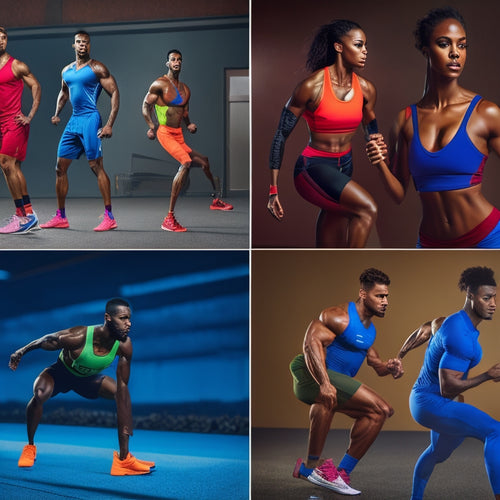
Essential Performance Apparel for Every Gym Session
Choosing the right performance apparel is essential for maximizing your gym sessions. Look for moisture-wicking mater...
-

Exciting 'Dancer Doll' Sewing Pattern Released
The Dancer Doll sewing pattern is now available, offering a detailed guide to crafting a beautifully detailed doll. T...